How can I create a new group in the EIC Community?
As Community-member, you can join any public group in a domain of your interest or create a group of your own. We recommend you first check to see if there is not an already existing Group that deals with your topic. If that it's not the case, you can access the Groups section and click the ‘Add Group' button, located just below the search box:
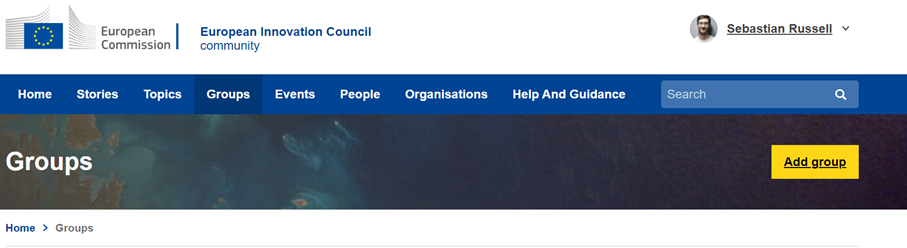
You will be directed to the creation form where you will be asked to complete at least all fields marked with an asterisk (*), including the name of the Group, Thumbnail, Description, Welcome message, etc.
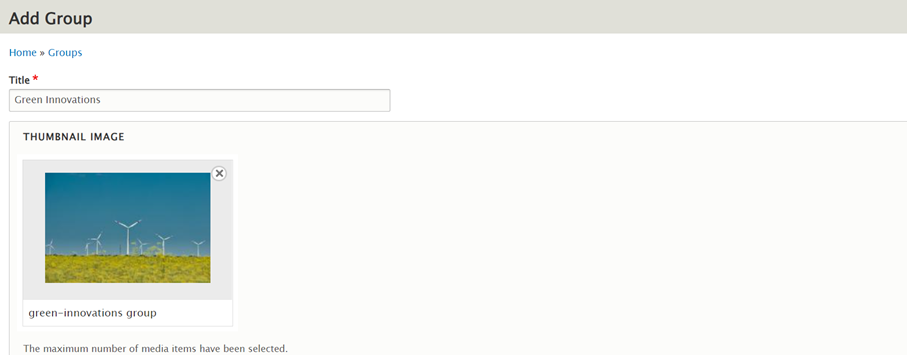
After following these steps and submitting your request, your group will be reviewed (to be accepted or declined) by the EIC Community Manager within 24h.
How can I define the access level of my group?
Depending on the needs of each group, several access levels are available.
Public Groups: Public Groups offer an environment where members can freely exchange with the wider community - this group type is visible and accessible by anyone browsing the website.
Private Groups: Private Groups offer a secure space for sensitive information - visibility and access are exclusively based on invitation alone.
When you are creating a new group, you can define the visibility of the group via the form mentioned above by selecting one of the visibility options:
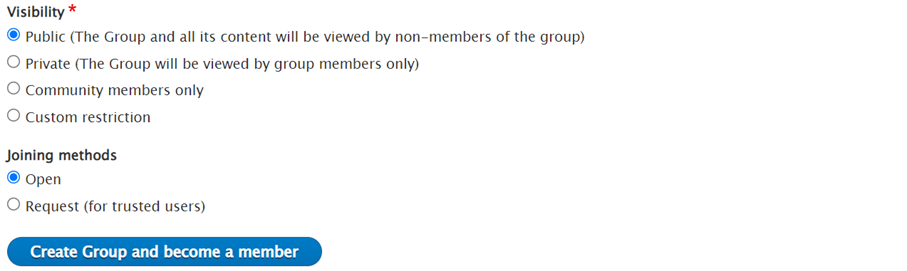
If you're a Group Owner or Administrator, you can also change the visibility of your group anytime. You need to go to your group's homepage, and under 'group management', select the option 'edit' available on the drop-down menu. This option will again show you the form you used to create the group, where you can always change the visibility settings.
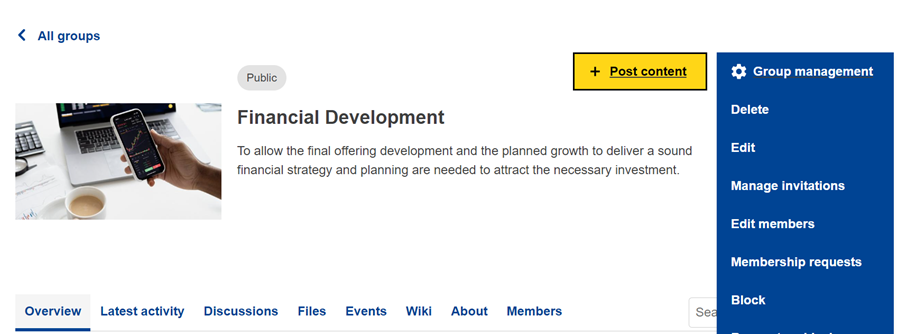
How can I invite new members to my group?
Every Group offers the possibility for its members to invite others to join - but not every moderation or privacy setting will allow Group members to use this function. Group Members can invite others to join a public open Group. While all moderated Groups, as well as private ones limit this function to the Group's administrators and owner.
To invite another person, select the invite link on the Group's Home:
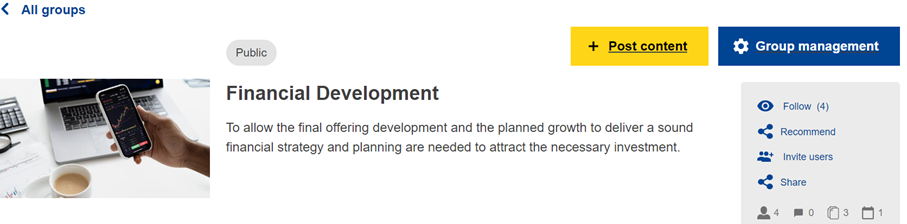
There you can search the name of the user you would like to invite or search the profile through a drop-down of the EIC Community Members list. If you don’t have this information, but you would like to invite new users based on their email addresses(s), you can also add their emails below:
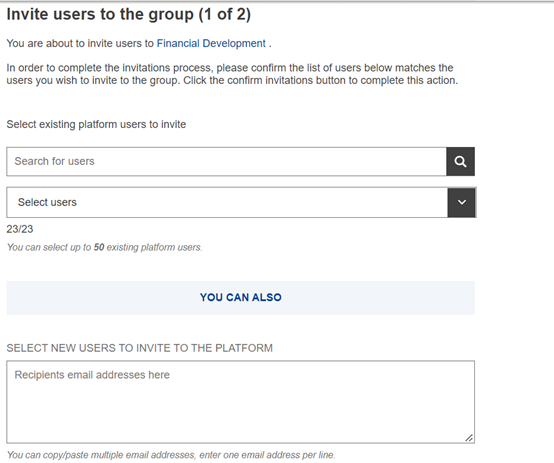
The invitation is based on a template and will include some pre-filled data around your message. It should be noted that by inviting or contacting other users, your email will be disclosed in the message. Once you're ready, select the ‘submit’ button to send your message. A confirmation will appear.
What happens next?
An email/notification will be sent to the invitee(s) with some pre-filled information.
If the invitee is already a member of the platform, he/she will be directed to the home of the group as a member. If the person invited is not yet a member of the EIC Community, they will be directed to the registration page - once their account has been validated, they will become a member of the group.
* By inviting another person, you are disclosing your own email in the sender information of the notification.
I would like to start a new discussion in a group. How should I proceed?
Each Group on the EIC Community offers the possibility to start a discussion using one of the four options below:
- Post information
- Share an idea
- Ask a question
- Launch a discussion
To add a discussion, you must be a group member; if you are not already member of any Groups, you can request group membership via the group’s homepage.
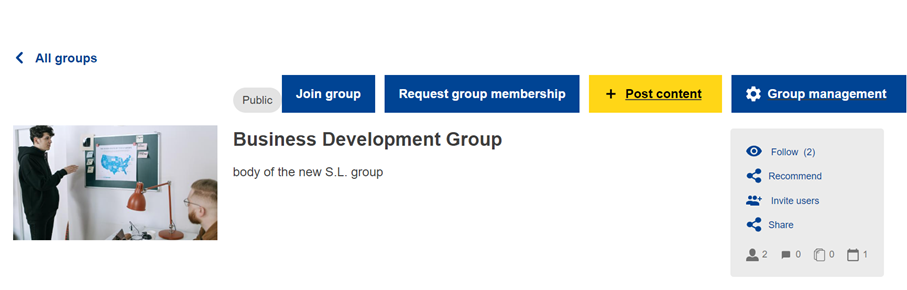
Discussions can easily be added through the quick button ‘Post content’ available on the group homepage. In the discussion form, you will be able to select the type of discussion that you want to create (e.g., idea, information, question, or discussion).
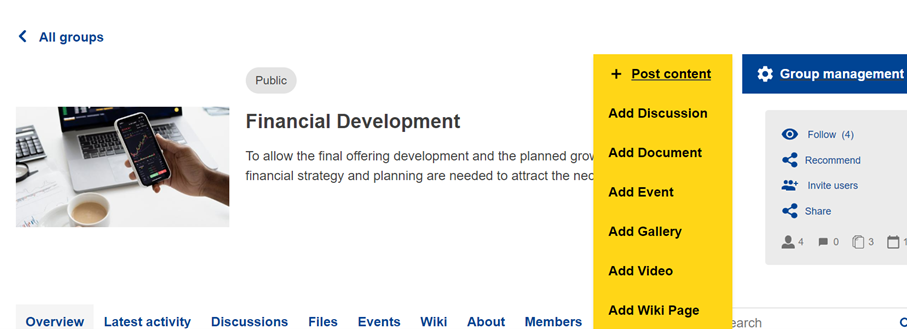
Creating a new discussion: When creating any content on the EIC Community, the notification checkbox will be enabled by default (more on notifications). You can define comment settings, save your content as draft, cancel your work, or publish it. Once the discussion is published, an activity stream message will appear on the Group's homepage.
IMPORTANT: Also, the default state when creating a new discussion is “Draft”, so please make sure to change it to “Published” before saving.
Updating a discussion: When editing any content on the EIC Community, the notification checkbox will be disabled by default (more on notifications). In addition to editing the content itself, you can save your changes, view your changes, cancel the operation, unpublish or delete the content.
I would like to create a photo album and/or add a video on my group.
To upload a Photo Album to the File section of a Group, you must first become a group member. If you’re a member, you can add a photo album or video via the group homepage, where you can find the button ‘Post Content’ with the drop-down menu showcasing the option ‘Add Gallery’. This button will redirect you to the form where you can add a Photo Gallery:
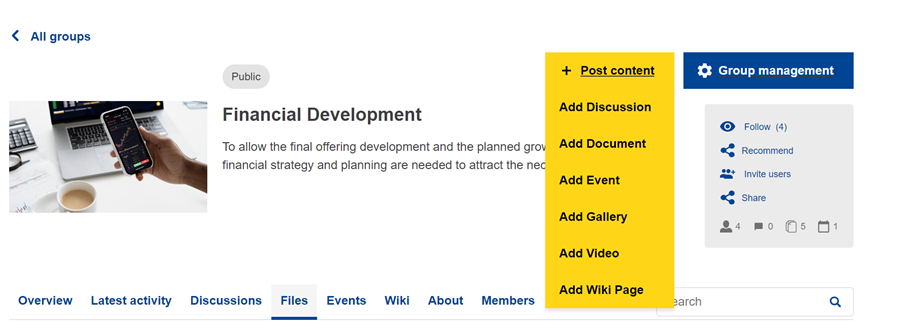
The Mandatory fields from the form are indicated with an asterisk (*). You can give a title and description to the album and add your pictures by selecting the button ‘Add media’. Each picture can also have a short description.
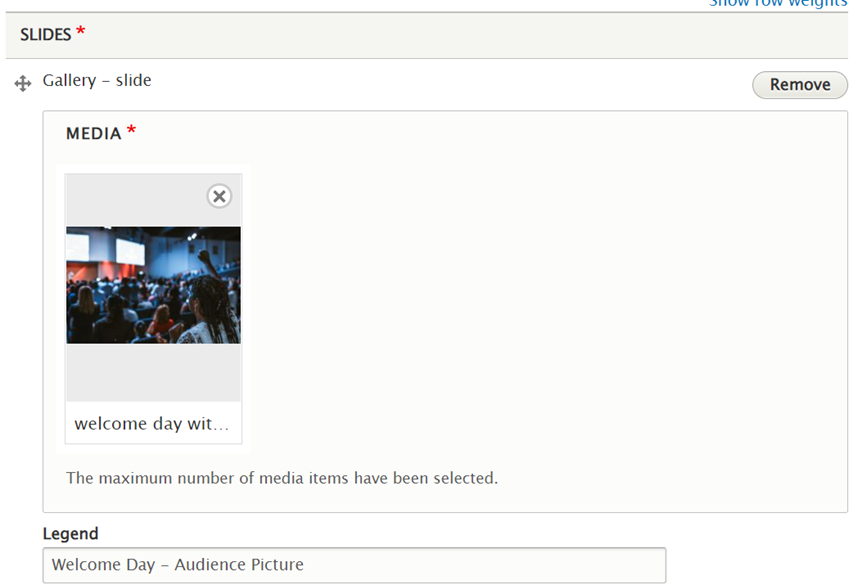
When uploading a new photo album and/or video on the EIC Community, the “Send notifications to members” and “Post message in the activity stream” checkboxes will be disabled by default. To notify group members and display your new photo/video in the group activity stream, please check these two boxes.
IMPORTANT: Also, the default state when uploading these types of files is “Draft”, so please make sure to change it to “Published” before saving.
When you access your published photo album, all the tabs will still be available for you to upload new items, sort or manage your Photos, and edit your Album details.
I would like to add a document on my group.
To upload a document in the Files’ section of a Group, you must first become a member. If you’re a member, you can add a document via the group homepage, where you can find the button “Add Content” with the drop-down menu showcasing the option “Add Document”.
Once the form appears, you can browse your computer to select a file or drag and drop the file onto the upload space. Furthermore, you will need to add a Title, Document type and Topics – all mandatory fields are indicated with an asterisk (*).
Creating a new document
When uploading a new document on the EIC Community, the “Send notifications to members” and “Post message in the activity stream” checkboxes will be disabled by default. To notify group members and display your new document in the group activity stream, please check these two boxes.
IMPORTANT: Also, the default state when uploading a new document is “Draft”, so please make sure to change it to “Published” before saving.
Updating a document
When editing any content on the EIC Community, the notification checkbox will be disabled by default. In addition to edits to the content itself, you can save your changes, view your changes, cancel the operation, unpublish or delete the content.
Which files can I upload?
Accepted file types include: Microsoft Windows Bitmap formatted image (bmp), Graphics Interchange Format (gif), Joint Photographic Experts Group (jpg, jpeg), and Portable Network Graphic (png).
Is there a maximum size to upload files in groups?
The maximum size for each file is 256 MB.
What is a WIKI?
Formerly known as Group pages, the wiki is by default only accessible to the owner and administrators of a Group. Consider these blank pages that you can order and structure with up to five levels of depth. You can open pages for collaboration with Group members. Wikis are used in many different ways - as guidance, to structure information, training pages, video galleries, and much more. You can create pages on the same level or child pages that will be visible and easily searchable through the menu available on the left side of the screen.
If you have not yet drafted any Wiki pages, you will need to create at least the first page before more options appear. In your group page, click in “Add content” and at the bottom of the list of possible contents, you will read “Add Wiki Page”.
If at least one page has already been created, you will see the links to add new pages, as shown in the screenshot below.

By adding a page on the same level, you will create a page with an identical hierarchy as the one you are currently viewing. By adding a child page, you will add a page one level below the page you are currently viewing. You can always rearrange the order of pages later.
You will need to add a Title and Body. Titles are also used to create the URL path of the page, the shorter the better! The body is pretty much a blank page: you can add and format text, insert images, embed media or create tables.
Preview
Once you've saved your work, the published version will offer a menu on the sidebar. If a viewer would like to concentrate on text alone, he/she can hide the sidebar for a wider view. You can see how it looks like here in our Help & Guidance menu on the left.
I received an email invitation to join a Private Group in the EIC Community. How should I proceed?
If you are already registered in EIC Community and, however you have not accepted the invitation to join this group yet, you can do it by clicking the link in the email invitation. Or, on the group page directly, you can add yourself to the group (since you were invited). If you don't find the email invitation in your mailbox, please verify your Spam.
If you are not registered in the EIC Community, but your company is an EIC-beneficiary, we need to give you access before joining the group. First, please register to the Community HERE, by choosing “Beneficiary” and your company through the drop-down list. After you have submitted your registration form, you should be given access within 24 hours.
If you haven’t received access within this time, please contact us via our contact form, by clearly stating your company name and project number/acronym. Please select the category ‘Technical issues/access’.
I am an EIC Beneficiary registered in the EIC Community, and I joined a Private Group. However, when I try to access the group, I receive an error message.
When you're accessing the Community and your Private groups, please make sure that you’re using the same email and information associated with your EU account and profile in the EIC Community. If that's the case and you remain without access, please contact us via our contact form, by clearly stating your company name and project number/acronym. Please select the category ‘Technical issues/access’.
