Which information contains my user bar?
Members that are signed-in to the EIC Community will see a user bar displayed at the top of the page. This bar contains a drop-down menu to access your profile, your settings and activity. You can easily navigate to view your profile page, edit your profile, display your content (a list of all the contents you have posted, including comments and draft items), and log out.
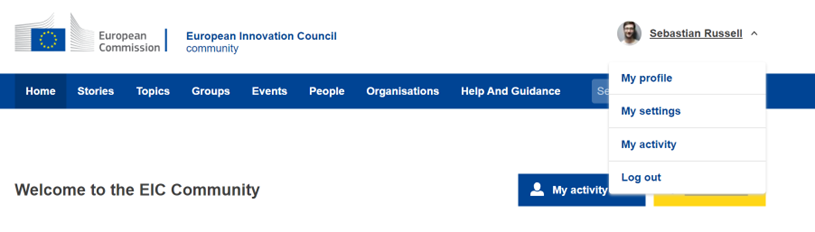
If you click on ‘My Profile’, you will have direct access to your groups, events, and organisations.
- My Groups: provides a quick access to the groups you own, manage, or are a member of. The order of these groups is first based on your membership type (Groups you own, followed by those you administer, and those where you are a member of), then based on an alphabetical order. Clicking the title of the Group will lead you to the Group's Homepage. Clicking on Explore all my groups will direct you to the full list of all the Groups you belong to.
- My Organisations: My Organisations provides a quick access to the Organisation you own or manage.
- My Interests: provides a quick overview of the topics of interest that you have selected during the onboarding process (e.g., Biotechnology or Financial Development).
- My Events: My Event Sites provides a quick access to the Event Sites you own or manage.
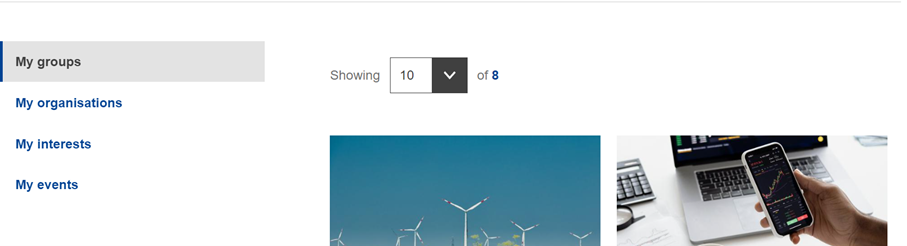
I have new details about my project, and I would like to include this information in my organisation profile.
You can update your company profile and project details in the EIC Community. As the administrator of your organisation page, you may change your Organisation Page and Profile, update the About text section, add your logo and a header image or share news directly on your page organisation page.
To ensure these updates, you just need to click on your profile name, available on the right side of your screen and select the option ‘My profile’. Under your profile, you will find your groups, events, organisations, and interests.

After selecting the organisation that you would like to update, you can click on ‘Edit’ and change fields such as the thumbnail, description, announcements and/or organisation details:
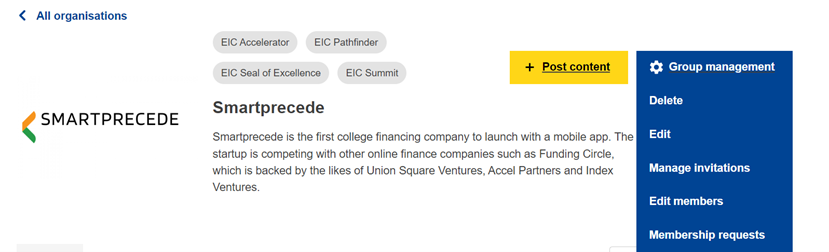

I want to stay up to date with the latest on the EIC Community
Notifications are a great way to keep informed and remind you of what's going on. By becoming a Member of the EIC Community, you are automatically subscribed to notifications based on your topics of interest and you can also receive notifications from the groups/organisations that you decide to follow. The frequency of these messages depends on the level of activity within that group/topic of interest and can be managed by each contributing author/editor. How do they work?
New/Updated Content: Notifications are sent on an immediate basis - and can always be enabled/disabled by the author/editor at the end of each form. Contents that trigger notifications include Wiki pages, Documents, Discussions (Groups), News, and Events.
Comments: by posting a comment, a notification is sent to the author(s)/editor(s) of that content, as well as any other member who has already commented on that same page.
Recommendations/Likes: Whenever content you've created or edited is recommended or liked, you will receive a notification that indicates the total number of recommendations for that content.
To edit your Topics of Interest and enable or disable email notifications based on these criteria, you just need to go to ‘My Profile’ and select the option ‘My settings’:
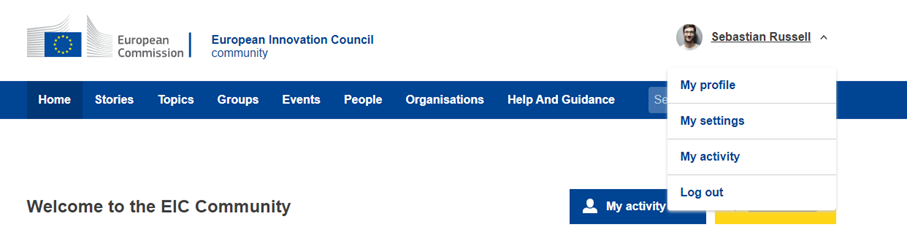
Under your settings, you will find the list of your topics of interest, where you can add or delete any topics based on your preferences, and you can also enable or disable email notifications based on these criteria:
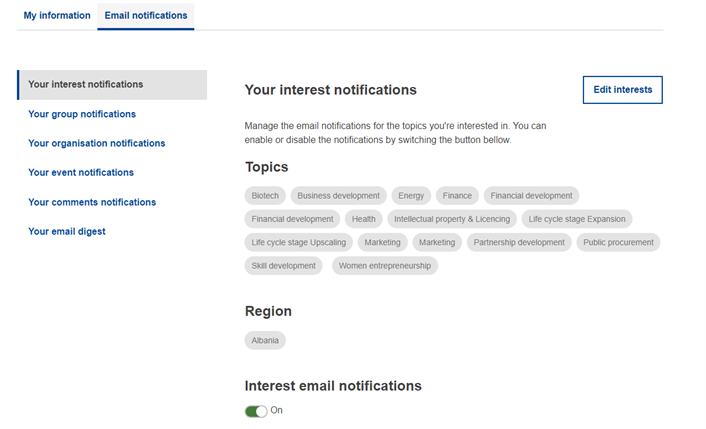
To start receiving notifications about a certain group/organisation that you’re interested in, you need to visit the respective group/organisation homepage and select the option “Follow”.
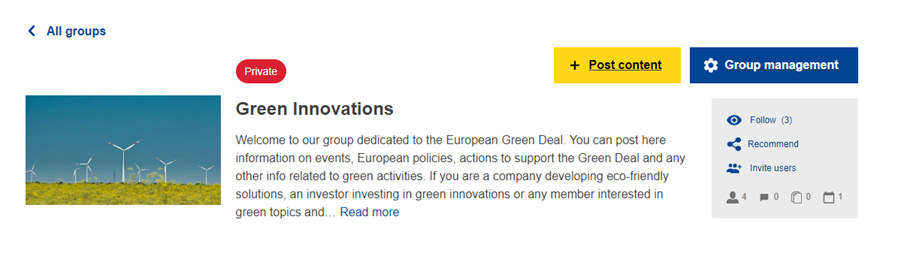
As soon as you start following a new group/organisation, you will start receiving notifications with the latest updates from that specific group or organisation. You can disable these notifications and unfollow the group and or organisation via your settings as well:
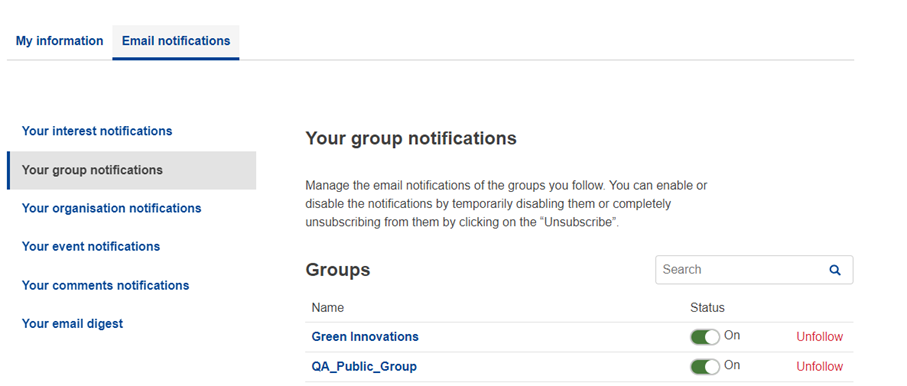
Can I send you my press information to share it in the EIC Community?
You can share your success with us by sending a press release or news item together with any quotes or images you would like to see included. You can send this information via our contact form available HERE. Please use the category propose a post / an article.
